This example identifies some of the testable requirements associated with the Window used to execute the File Open Function. The sample used is the File > Open function for Microsoft Word 97. An image of the window is displayed below:
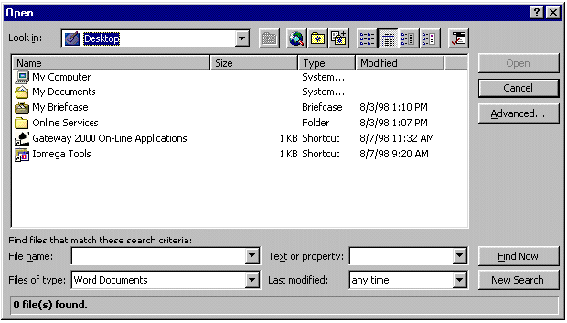
The list of testable requirements is limited to the functionality performed by this window. Any action on this window that results in the opening of another window is within the scope of this set of testable requirements; however, the functionality on that new window is outside the scope of these testable requirements.
TR ID
|
Testable Requirement
|
1.1
|
Open Command << intermediate level requirement -- not testable -- and not counted as a testable requirement >>
|
1.1.1
|
Open Window Content << intermediate level -- not testable >>
|
1.1.1.1
|
The window displays the title 'Open'
|
1.1.1.2
|
An icon exists to go to the help for the application
|
1.1.1.3
|
An icon exists to close the Open Window
|
1.1.1.4
|
The title 'Look In:' appears under the 'Open' title
|
1.1.1.5
|
A text box with a drop-down list appears next to the 'Look In:' title
|
1.1.1.6
|
An icon to move up one level exists next to the 'Look In' text box
|
1.1.1.7
|
An icon to Search the Web exists next to the icon to move up one level
|
1.1.1.8
|
An icon to look at the user's favorite items exists next to the icon to Search the Web
|
1.1.1.9
|
An icon to add an item to the list of the user's favorite items exists next to the icon to look at the user's favorite items
|
1.1.1.10
|
An icon to display the items in List mode exists next to the icon to add an item to the list of the user's favorite items
|
1.1.1.11
|
An icon to display the items in Detail mode exists next to the icon to display the items in List mode
|
1.1.1.12
|
An icon to display the Properties of the item exists next to the icon to display the items in Detail mode
|
1.1.1.13
|
An icon to display a Preview of the item exists next to the icon to display the Properties of the item
|
1.1.1.14
|
An icon to alter Commands and Settings exists next to the icon to display a Preview of the item
|
1.1.1.15
|
A window exists to display items located in the 'Look In:' area
|
1.1.1.16
|
The titles Name, Size, Type, and Modified appear across the top of the display window when in Detail mode
|
1.1.1.17
|
A scroll bar exists down the right hand side of the display window when in Detail display mode and all the items can not be displayed in the window
|
1.1.1.18
|
A scroll bar exists across the bottom of the display window when in Item display mode and all the items cannot be displayed in the window
|
1.1.1.19
|
A scroll bar displays down the middle of the display window (between the items and either the properties or preview) when in Properties or Preview mode and all the items cannot be displayed in the window
|
1.1.1.20
|
The title 'Find files that match these search criteria:' appears under the display window
|
1.1.1.21
|
The title 'File name:' appears under the title 'Find files that match these search criteria:'
|
1.1.1.22
|
A text box with a drop-down button appears to the right of the title 'File name:'
|
1.1.1.23
|
The title 'Text or property:' appears to the right of the text box for 'File name:'
|
1.1.1.24
|
A text box with a drop-down button appears to the right of the title 'Text or property:'
|
1.1.1.25
|
The title 'Files of type:' appears below the title 'File name:'
|
1.1.1.26
|
A text box with a drop-down button appears to the right of the title 'Files of type:'
|
1.1.1.27
|
1.1.1.27 The title 'Last modified:' appears to the right of the text box for 'Files of type:'
|
1.1.1.28
|
A text box with a drop-down button appears to the right of the title 'Last modified:'
|
1.1.1.29
|
The number of files found in the 'Look in' area that match the search criteria is provided below the title 'Files of type:' in the following way: 'x file(s) found.' where x is the number of files
|
1.1.1.30
|
An icon exists to execute the Open command on the lower right hand side of the window
|
1.1.1.31
|
An icon exists to execute the Cancel command under the icon for the Open command
|
1.1.1.32
|
An icon exists to execute the 'Advanced ...' command under the icon for the Cancel command
|
1.1.1.33
|
An icon exists to execute the 'Find Now' command to the right of the text box for 'Text or property'
|
1.1.1.34
|
An icon exists to execute the 'New Search' command under the icon for the 'Find Now' command
|
34
|
Total number of Testable Requirements for Open Command / Open Window Content
|
1.2
|
Navigate within window << intermediate level -- not testable >>
|
1.2.1
|
Mouse & Click << intermediate level -- not testable >>
|
1.2.1.1
|
Clicking the Help icon provides a question mark which allows the user to select the area of the Open window for which the user needs an explanation
|
1.2.1.2
|
Clicking the Close icon closes the Open window
|
1.2.1.3
|
Clicking the drop-down button for the 'Look in:' text box provides a list of available files and directories
|
1.2.1.4
|
Clicking the Up One Level icon moves the item in the 'Look in:' area up one level
|
1.2.1.5
|
Clicking the Search the Web icon opens a web browser page
|
1.2.1.6
|
Clicking the Look in Favorites icon lists the user's favorite items in the display window
|
1.2.1.7
|
Clicking the Add to Favorites icon adds the highlighted items to the Favorites folder
|
1.2.1.8
|
Clicking the List icon displays a list of files alphabetically from the selected folder that meet the search criteria in the display window and disables the List icon
|
1.2.1.9
|
Clicking the Detail icon displays a list of the files name, size, type, and modified alphabetically by name from the selected folder that meet the search criteria in the display window and disables the Detail icon
|
1.2.1.10
|
Clicking the Properties icon displays a list of files alphabetically from the selected folder that meet the search criteria in the left half of the display window, the file properties for the highlighted file in the right half of the display window, and disables the Properties icon
|
1.2.1.11
|
Clicking the Preview icon displays a list of files alphabetically from the selected folder that meet the search criteria in the left half of the display window, the beginning part of the highlighted file in the right half of the display window, and disables the Preview icon
|
1.2.1.12
|
Clicking the Command & Setting icon provides a list of menu items setting options for opening files
|
1.2.1.13
|
When in display mode, clicking the Name title when the items are sorted by Name from A-Z resorts the items by Name from Z-A
|
1.2.1.14
|
When in display mode, clicking the Name title when the items are not sorted by Name from A-Z resorts the items by Name from A-Z
|
1.2.1.15
|
When in display mode, clicking the Size title when the items are sorted by Size in ascending order resorts the items by Size in descending order
|
1.2.1.16
|
When in display mode, clicking the Size title when the items are not sorted by Size in ascending order resorts the items by Size in ascending order
|
1.2.1.17
|
When in display mode, clicking the Type title when the items are sorted by Type from A-Z resorts the items by Type from Z-A
|
1.2.1.18
|
When in display mode, clicking the Type title when the items are not sorted by Type from A-Z resorts the items by Type from A-Z
|
1.2.1.19
|
When in display mode, clicking the Modified title when the items are sorted by Modified Date and Time in ascending order resorts the items by Modified Date and Time in descending order
|
1.2.1.20
|
When in display mode, clicking the Modified title when the items are not sorted by Modified Date and Time in ascending order resorts the items by Modified Date and Time in ascending order
|
1.2.1.21
|
Clicking the File Name text box places the cursor in the File Name text box
|
1.2.1.22
|
Clicking the drop-down button for the File Name text box provides a list of previously data provided in the File Name text box
|
1.2.1.23
|
Clicking the Text or Property places the cursor in the Text or Property text box
|
1.2.1.24
|
Clicking the drop-down button for the Text or Property text box provides a list of valid file extensions for the Text or Property text box
|
1.2.1.25
|
Clicking the File of Type text box provides a drop-down list of the possible type of files to select
|
1.2.1.26
|
Clicking the File of Type drop-down button provides a drop-down list of the possible type of files to select
|
1.2.1.27
|
Clicking the Last Modified test box provides a drop-down list of various ranges to use as search criteria
|
1.2.1.28
|
Clicking the drop-down button for the Last Modified text box provides a drop-down list of various ranges to use as search criteria
|
1.2.1.29
|
Clicking on a file in the display window highlights that file and activates the Open button
|
1.2.1.30
|
Clicking on the Open button opens the currently highlighted file
|
1.2.1.31
|
Clicking the Cancel button closes the Open window and returns to user back to were they were prior to selecting the Open command
|
1.2.1.32
|
Clicking the Advanced button takes the user to a window to do advanced document searches
|
32
|
Total for Navigate within window / Mouse & Click
|
66
|
Total of all testable requirements defined in this exercise
|